How to Register for Maryland Unemployment Insurance BEACON Account
How to Register for Maryland Unemployment Insurance BEACON Account
Below is are the video tutorial instructions for registering for your Maryland Unemployment Insurance BEACON application account.
Link to create your new Maryland Unemployment claim.
See how to register as an unemployment claimant in Maryland BEACON navigate to the claimant registration apply for benefits screen in the claim and portal of beacon on the apply for benefits screen read what is necessary to apply for benefits read the data privacy authorization if you agree to the terms and conditions select the I have read an agree confirmation check box
you cannot proceed without agreeing to the data privacy authorization.
Enter your social security number then re-enter the social security number select the next button on the claimant authentication screen enter the claimant authentication and create account information enter a username then select the check availability button when selecting your username please be aware of the following you cannot select the username that already exists in beacon the username must be alphanumeric and be between 8 and 64 characters in length enter and confirm your password security questions and security answers.
Select the next button on the username and password screen beacon displays your log-in credentials at this point you may exit the registration and return later if necessary. Your username and password will be saved until the deadline select the next button on the benefit claim effective date screen select the claim effective date the topmost date is the most recent possible claim date you are able to backdate the claim if necessary.
Then select the next button on the claimant address screen enter your address information select the next button on the initial questions screen select the answers to the initial questions select the next button on the general information screen enter your contact information communication preference and primary language. Select the next button on the personal information screen enter your personal information select the next button on the payment method and tax withholding screen select the payment method and tax withholding methods. Select the disclosure hyperlink read the disclosure then select the check box to agree to the accompanying statement. You cannot proceed without agreeing to the disclosure statement.
Select the next button on the work information screen answer the union member question.
Enter the name of your customary occupation and select the search button select the job title that fits your occupation select the next button on the employment information screen. Select the employment record then select the update button on the detailed employment information screen, select yes if you worked for the employer then enter the most recent work address information and reason for separation from this employer.
Information note that; certain answers populate additional fields on this screen. Select the next button on the employment information screen indicate if you have worked for any additional employers select the next button on the eligibility information screen answer the eligibility questions.
Select the next button at this time you will answer a series of questions that will assist the Maryland Workforce Exchange in finding the best re-employment opportunities for you. Your answers to these questions will not affect your eligibility for unemployment insurance.
Review BEACON Submission, before submission
On the review and submit claims screen review the summary information information is contained in each of the tabs the application allows you to go back and change any incorrect information using the edit button. Use the next button to navigate back to the review and submit claim screen enter your first and last name. Select the next button on the benefits rights information screen read the benefits rights information.
Then select the acknowledgement radio button select the next button you have completed the registration process Maryland BEACON has provided you with a unique claim and ID print a copy of this page for your records or make a screenshot and save this information in safe place. On the claim submitted screen select the finish button BEACON displays your claimant portal home screen.
This completes your Maryland BEACON unemployment claim registration.
Download the Maryland BEACON Mobile App – MD Unemployment for Claimants
Possibly one of the most impressive features that Maryland’s BEACON unemployment system has is mobile app’s for both iPhone and Android users.
The BEACON mobile app called “MD Unemployment for Claimants” is available to download for free from the iOS App Store or Google Play Store. The mobile app allows claimants to easily file their weekly claim certifications, view and update claimant information, and more directly from their mobile device. To download the app in the iOS App Store, please visit https://bit.ly/AppleMDBEACON. To download the app in the Google Play Store, please visit https://bit.ly/GoogleMDBEACON.