Maryland Unemployment Insurance BEACON claimant application
Introducing the Maryland Unemployment Insurance BEACON claimant application
This video will provide you step by step instructions on how to file your initial unemployment benefits claim with the Maryland Unemployment Insurance BEACON portal system.
In this video you will see how to complete the BEACON claimant application. This video demonstration will serve as a general overview of how to complete the PUA application.
- On the landing page select the begin my BEACON application icon on the apply for benefits screen review
information on items needed to complete this application - Then scroll down on the apply for benefits screen review the documents that may be needed
- Then scroll down read the data privacy authorization information
- Then select the required checkbox acknowledging the agreement to the authorization the social security number ssn and
confirm it in the respective field - Select the next button to continue from the claimant authentication screen
- Enter all required personal information
- Enter a username in the corresponding field
- Then select the check availability button on the claimant authentication screen create and confirm a password
- Then select three security questions and provide answers (note you cannot repeat security questions or answers)
- Select the next button from the username and password screen print the confirmation if desired (this is a good idea for your records)
- Then select the next button from the benefit claim effective date screen
- Select the effective date for the benefit claim the first option is populated to reflect the start of the current week the ability for the claimant to back
data claim prior to the current week is only available in certain situations. Otherwise a claimant filed claim is effective as of the week it is filed - Select the next button on the claimant address screen enter the claimant’s residential address
- Select the check box to indicate if the residential address is the same as the mailing address
- Select the next button on the address options screen select the address suggestion that best matches the
residential address entered - Select the next button on the initial questions screen select the check boxes for all employment types that apply since the displayed date
- Then answer the questions regarding any unemployment claims filed in another state employment stalled as a result of covid-19 and whether the claimant has become
the breadwinner of the household due to a death cause by covid19 - Select the next button on the general information screen enter the contact information
- Select the communication preference
- select the primary language
- select the next button on the personal information screen
- Answer the personal information questions
- Select the next button
- On the payment method and tax withholding screen select the payment method option (note direct deposit is not available in the BEACON application)
- Then select the disclosure hyperlink
- Select a tax withholding option
- Select the next button from the work information screen answer the question regarding unions
- Enter your customary occupation then
- Select the search button BEACON displays job titles that potentially match the search criteria
- Select from the search results the job title that best matches the occupation
- Select the next button from the employment information screen BEACON will display all employers that have submitted wages for the claimant each employer record must be updated
with employment details - Select the employer record then select the update button from the detailed employment information screen select the yes or no radio button
to the first question - In the most recent work address panel select the check box if the location where the work was performed is the same as the address above enter the remaining information in the
most recent work address panel - Then scroll down select the reason for separation from this employer from the options based on your selection BEACON will display additional information
enter the required additional information - Select the next button the employer record is marked as updated any additional employer records must also be updated following the same method once all
employer records are updated select the yes or no radio button to the question on the screen - Then select the next button from the eligibility information screen answer all eligibility questions continue to answer the eligibility questions
- Select the next button on the income tax screen answer the PUA annual income tax form questions claimants may upload any documents here such as their tax documents
or if they are a sole proprietor any documentation they were prompted to upload on the eligibility screen note uploading documentation is not required at this point in the process
however claimants must submit proof of income within 21 days of completing this application - Select the next button on the review and submit screen review the claim select each tab to review the application if needed select the edit button to go back and change that part of the application
- Enter your signature and the date for the self-certification form read and sign the declaration statement
- Select the next button read and review the benefits rights information then scroll down
select the radio button to acknowledge that you agree to the accompanying statement - Select the next button from the confirmation screen read the information print the confirmation if necessary
record your claimant id for future reference - Select the finish button BEACON displays your claimant portal home screen this task is now complete