How do I verify my identity with ID.me for the South Carolina Department of Employment and Workforce (DEW)?
How do I verify my identity for South Carolina Department of Employment and Workforce (DEW) unemployment payments?
ID.me has partnered with the South Carolina Department of Employment and Workforce (SC DEW) to help verify your identity for Unemployment Insurance (UI) and Pandemic Unemployment Insurance (PUA) benefits.
If you are filing a new initial claim in the SC DEW Unemployment Insurance Portal, you’ll be required to verify with ID.me.
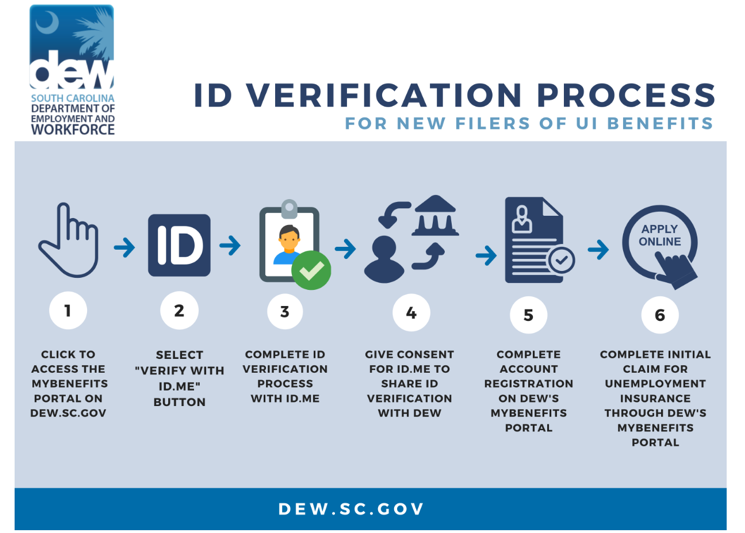
South Carolina DEW id.me help
To verify your identity:
1. Click to access the MyBenefits portal from dew.sc.gov’s website.
2. Click the green Verify with ID.me button to begin the identity verification process.

South Carolina Department of Employment and Workforce identity verification
3. Follow the prompts to either open your existing ID.me account, or create a new one.
4. Confirm your email address.
5. Select and set up the multi-factor authentication option of your choice.
6. Next, either answer questions about your credit history or verify your identity with a driver’s license, state ID, passport, or passport card.
7. Follow the prompts to submit photos of your selected document. (NOTE: Holograms on the South Carolina driver’s license can obscure your face; take this picture carefully.)
Scanned documents should be saved as a PDF, PNG, or JPG.
When taking a digital photo of a document:
-
- Match the orientation to the document (for example, use landscape orientation for driver’s licenses).
- Turn off the flash on your camera to reduce glare.
- Place your document on a dark table or surface.
- There should be no other objects in the photo.
- Take the photo straight on and not at an angle.
- Your document should fill as much of the frame as possible, without cutting any of it off. All four corners of the document should be visible.
- Look at the photo after you take it, and make sure there is no glare obscuring the text, or the photo of your face if one is present (e.g. a driver’s license).
- Your photo must be a PNG or JPG.
9. Enter all other requested information, including your Social Security number.
10. At the end of the process, be sure to click Allow and continue. This step shares your identity information with the DEW and enables you to continue with your UI or PUA claim.
11. After completing the ID.me verification step, you will be brought back to the MyBenefits portal and you will need to create an account.
12. Complete your initial claim for Unemployment Insurance (UI) benefits.
Click here for a user guide that explains the process.
Note: If you verified your identity with a Trusted Referee:
- Return to the South Carolina DEW site.
- Log in to your South Carolina DEW account.
- Provide your ID.me credentials when prompted.
- Follow the steps for South Carolina DEW, then click to Allow them to use your verified identity information.
For more information on how to create your ID.me account and verify your identity, watch the video below.
Help with ID.me & Support Information:
- Explore the robust ID.me FAQ page. Search questions and other related articles to assist you through the process.
- If you don’t see the answer to your questions, you will need to put in a support ticket with ID.me, not DEW. For your security, DEW is unable to access your ID.me account or help with the ID.me verification process.
- To open an ID.me support ticket, click here.
Additional Resources:
- Tips and best practices for selecting and uploading acceptable identity documents.
- How To Set Up and Protect Your ID.me Account. (See PDF below.)
- Guide to Verifying Your Identity On Video Call. (See PDF below.)
- Recursos para solicitantes de habla hispana. Cómo configurar y proteger su cuenta de ID.me (Ver PDF a continuación.)